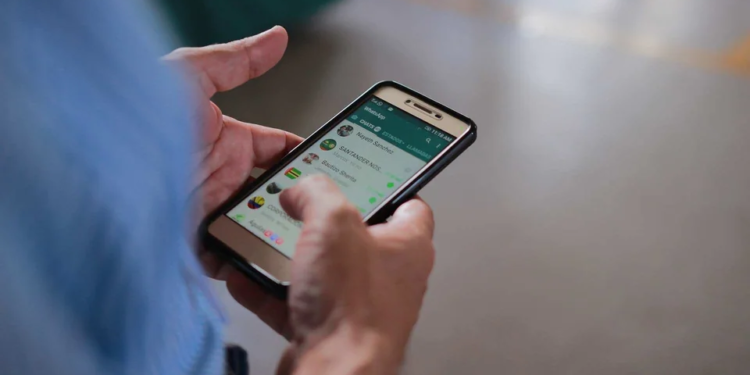I know many people are wondering how to download WhatsApp videos to their devices. The process is an easy step that can be done in a few minutes.
In this article, we will explore WhatsApp’s automatic video download feature, providing a comprehensive guide on how to enable it, locate downloaded videos, and access old WhatsApp videos that might not be visible in the Photos app.
These steps are applicable across all devices where WhatsApp is accessible, whether it’s on your phone or computer. So, regardless of your platform, you can easily make use of this automatic video download functionality.
How To Download WhatsApp Video
Here are the step-by-step procedures for downloading WhatsApp videos using the mobile app, the web, and other WhatsApp-enabled devices.
Using WhatsApp Web
Saving WhatsApp videos using WhatsApp Web and Desktop is a simple process that allows you to download videos sent to you on WhatsApp to your computer. Follow the steps below to save WhatsApp videos using WhatsApp Web or WhatsApp Desktop:
- Open your preferred web browser and go to WhatsApp Web by visiting web.whatsapp.com.
- Navigate to the chat containing the video you want to save.
- Find the video in the chat and click on it to open the video in full view.
- Hover your mouse over the video, and you will see a small downward-facing arrow icon in the top-right corner of the video.
- Click on the arrow icon, and the video will start downloading to your computer’s default download location.
Using WhatsApp Desktop
- Open the WhatsApp Desktop application on your computer.
- Find the chat containing the video you want to save.
- Click on the video to open it in full view.
- Similar to WhatsApp Web, hover your mouse over the video, and you will see a small downward-facing arrow icon in the top right corner of the video.
- Click on the arrow icon, and the video will start downloading to your computer’s default download location.
By following these steps, you can easily save WhatsApp videos sent to you on WhatsApp Web or WhatsApp Desktop to your computer, allowing you to access and view them at any time without relying on your mobile device.
For Android
- Open WhatsApp on your Android device.
- Navigate to the chat containing the video you want to save.
- Find the video in the chat and tap on it to open it in full view.
- Once the video is open, you’ll see a download icon (usually a downward-facing arrow) on the screen.
- Tap on the download icon, and the video will start downloading to your phone’s internal storage, or the “Downloads” folder.
- Once the download is complete, you can access the video in your phone’s gallery or the “Downloads” folder.
For iPhone
- Open WhatsApp on your iPhone.
- Go to the chat that contains the video you want to save.
- Tap on the video to open it in full view.
- Once the video is open, you’ll see a download icon (usually a downward-facing arrow) at the bottom left corner of the screen.
- Tap on the download icon, and the video will start downloading to your iPhone’s camera roll.
- Once the download is complete, you can access the video in your iPhone’s Photos app.
Please note that the availability of the download icon may vary based on the version of WhatsApp you are using. In most cases, you should find a download icon or an option to save the video when you open it in full view.
Additionally, ensure that you have enough storage space on your device to save the videos.
I know how frustrating it can be to run a WhatsApp TV without views, so it is pertinent to learn how to increase WhatsApp status views from 10 to 5000 to boost your online sales and presence.