In order to fix Wi-Fi Calling not working on Android you need to follow the necessary steps and guidelines to be able to successfully fix the error on your Android device.
Wi-Fi calling has become a popular feature for smartphone users as it allows them to make and receive calls using a Wi-Fi network instead of relying solely on a cellular network.
This feature can be especially useful in areas with weak cellular coverage or when traveling abroad. However, like any other technology, Wi-Fi calling on Android devices can sometimes encounter issues.
Table of Contents
- How to Fix Wi-Fi Calling Not Working on Android
- Check Wi-Fi and Network Settings
- Conclusion
If you’re facing problems with Wi-Fi calling on your Android device, don’t worry! In this article, we will explore some troubleshooting steps to help you solve Wi-Fi calling not working on Android.
How to Fix Wi-Fi Calling Not Working on Android
Follow the steps below to fix Wi-Fi Calling not working on Android on your device:
Check Wi-Fi and Network Settings
The first step in resolving Wi-Fi calling issues is to ensure that your Wi-Fi and network settings are properly configured. Follow these steps:
1. Connect to a Stable Wi-Fi Network
Make sure you are connected to a stable Wi-Fi network with a strong signal. Weak or intermittent Wi-Fi signals can cause problems with Wi-Fi calling.
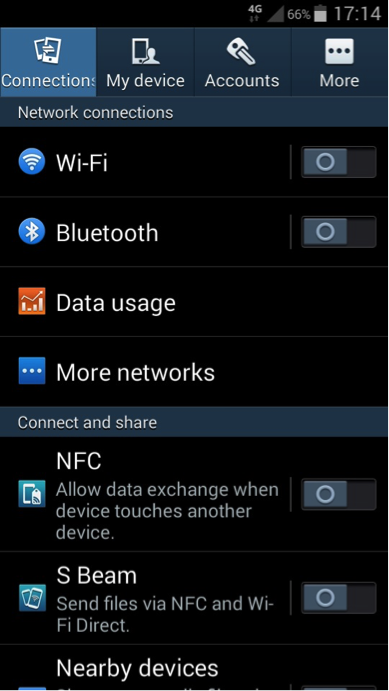
2. Verify Airplane Mode
Check that Airplane Mode is turned off on your device. Airplane Mode disables all wireless connectivity, including Wi-Fi calling.
3. Enable Wi-Fi Calling
Go to your device’s settings and locate the Wi-Fi Calling option. Ensure that it is enabled.
4. Check Network Preferences
Some Android devices allow you to set network preferences for Wi-Fi calling. Verify that the correct network preferences are selected, such as “Wi-Fi Preferred” or “Cellular Network Preferred.”
Update Android System and Carrier Settings
Outdated software can sometimes lead to compatibility issues. To ensure that your Android device is running the latest software and carrier settings, follow these steps:

1. Update Android System
Go to your device’s settings and navigate to “System” or “Software Update.” Check for any available system updates and install them if found.
2. Update Carrier Settings
Open your device’s settings and look for the “About Phone” or “About Device” section. Locate and select “Software Updates” or “Carrier Settings.” Check for any available updates and install them if necessary.
Reset Wi-Fi and Network Settings
Resetting your device’s Wi-Fi and network settings can often resolve connectivity issues. Here’s how to do it:
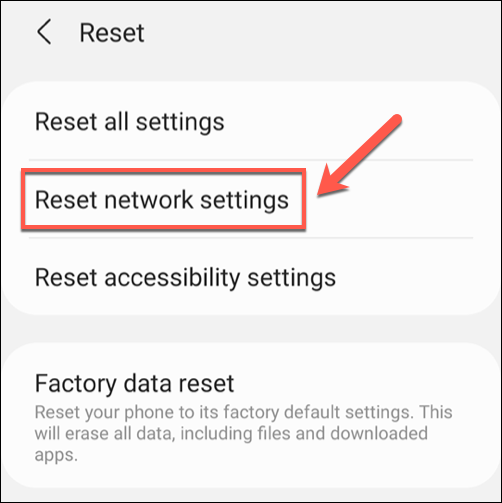
- Reset Network Settings:
Go to your device’s settings and find the “Network & Internet” or “Connections” section. Look for the “Reset Network Settings” option and confirm the reset. Note that this will remove saved Wi-Fi networks and Bluetooth pairings, so you may need to reconnect to them afterward.
- Reset Wi-Fi Settings:
Open your device’s settings and navigate to the “Wi-Fi” section. Find the option to “Forget” or “Remove” your Wi-Fi network. After removing it, reconnect to the Wi-Fi network and test Wi-Fi calling again.
Check Wi-Fi Calling App and Permissions
If you’re using a specific Wi-Fi calling app on your Android device, ensure that it is up to date and has the necessary permissions. Follow these steps:
- Update Wi-Fi Calling App
Open the Google Play Store and search for the Wi-Fi calling app you are using. If an update is available, install it to ensure you have the latest version.
- Check App Permissions
Go to your device’s settings and find the “Apps” or “Applications” section. Locate your Wi-Fi calling app and tap on it. Verify that it has the necessary permissions enabled, such as microphone access, contacts, and Wi-Fi.
Contact Your Carrier for Support
If the above steps do not resolve the Wi-Fi calling issue on your Android device, it is recommended to reach out to your carrier’s customer support. They can provide specific troubleshooting steps based on your device and network configuration.
They may also be able to check if there are any known issues or outages in your area that could be affecting Wi-Fi calling.
Conclusion
Wi-Fi calling is a valuable feature that allows Android users to stay connected even in areas with poor cellular coverage. If you’re experiencing Wi-Fi calling not working on your Android device, follow the troubleshooting steps outlined in this article.
By checking Wi-Fi and network settings, updating your Android system and carrier settings, resetting Wi-Fi and network configurations, and ensuring your Wi-Fi calling app has the necessary permissions, you can often resolve the issue. If all else fails, don’t hesitate to contact your carrier for further assistance. Stay connected with the convenience of Wi-Fi calling on your Android device!
















