It is pertinent to know how to transfer contacts from one phone to another in case you buy a new phone and want to transfer the contacts to the new one.
Switching to a new phone is an exciting endeavor, but the thought of manually transferring all your contacts can be a bit daunting. Fortunately, in this digital age, there are several methods to ensure a smooth transition of your valuable contacts from your old phone to the new one.
If you’ve recently acquired a new Android phone and are in the process of transferring data from your previous device, prioritizing the migration of contacts is crucial due to the irreplaceable nature of this data.
In this blog post, we’ll guide you through various methods to transfer contacts between phones effortlessly.
10 Ways to Move Contacts from one Phone to Another
Here are the 10 wats on how to transfer contacts from one phone to another seamlessly without stress.
1. Using Google Account (Android to Android)
- On your old phone, ensure that your contacts are synced with your Google account.
- Go to Settings > Accounts > Google and ensure “Contacts” is turned on.
- On your new phone, sign in with the same Google account.
- Contacts will automatically sync, and you’ll find them in the Contacts app.

2. Using Apple ID (iPhone to iPhone)
- On your old iPhone, make sure your contacts are synced with your iCloud account.
- Go to Settings > [Your Name] > iCloud and ensure “Contacts” is turned on.
- On your new iPhone, sign in with the same iCloud account.
- Contacts will sync, and you’ll find them in the Contacts app.
3. Using SIM Card
- Export your contacts to the SIM card on your old phone.
- Insert the SIM card into your new phone.
- Import contacts from the SIM card on your new phone.
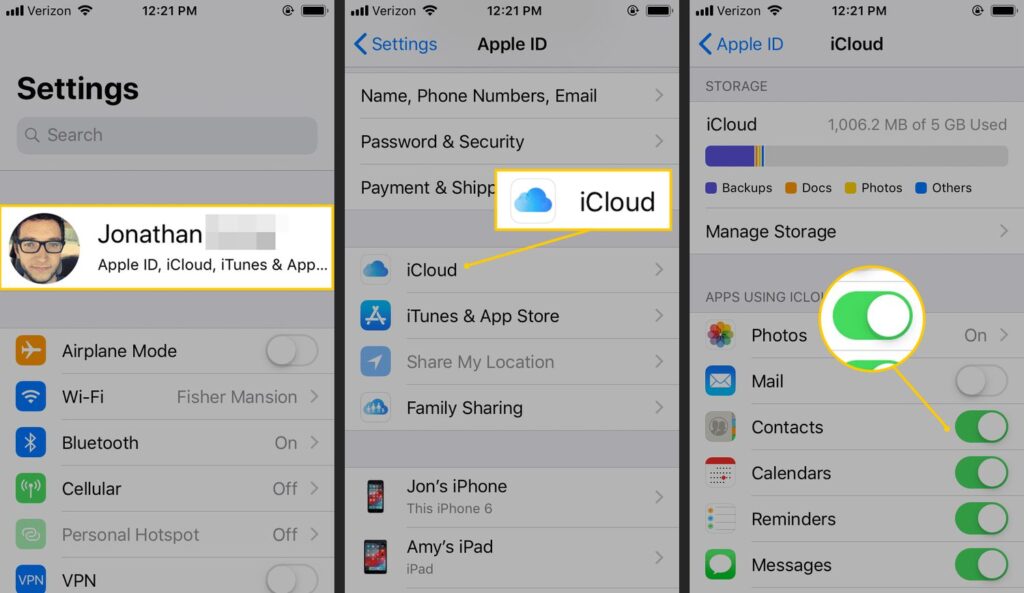
4. Using Bluetooth
- Pair both phones via Bluetooth.
- On your old phone, select the option to send contacts via Bluetooth.
- On your new phone, accept the transfer and save the contacts.

5. Using Third-Party Apps
- There are several apps available for both Android and iOS that help you transfer contacts between phones.
- Install a trusted app, follow the instructions, and transfer contacts wirelessly.
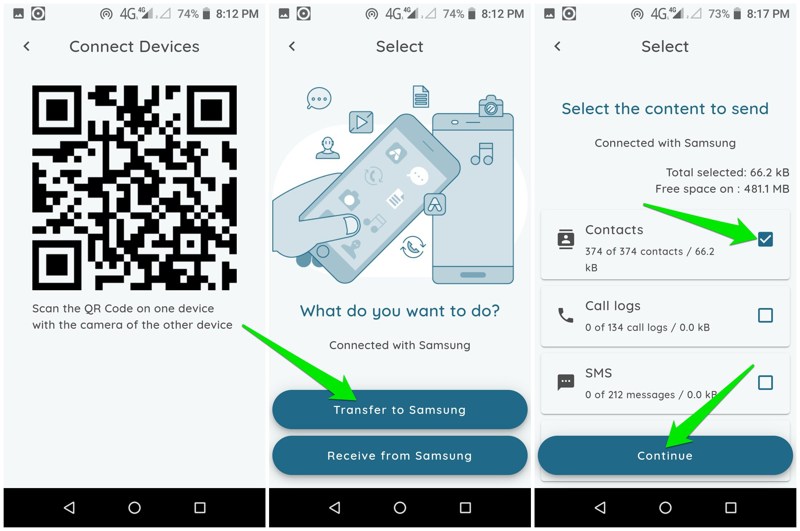
6. Using Email
- Export your contacts as a vCard (.vcf) file on your old phone.
- Email the vCard file to yourself.
- Open the email on your new phone and import the vCard file into your contacts.
7. Using Cloud Services
- Some phones offer cloud services that help you transfer data, including contacts, from one device to another.
- Explore your phone’s settings for options like “Backup & Restore” or “Transfer Data.”

8. Using Smart Switch (Samsung Phones)
- Samsung phones have a built-in app called Smart Switch that allows you to transfer data, including contacts, between Samsung devices.
9. Using a Computer
- Connect your old phone to your computer and transfer contacts to the computer.
- Connect your new phone and transfer contacts from the computer to the new phone.
10. Manually Entering
- While it might be time-consuming, manually entering contacts is a fail-safe method. Add them one by one or in batches.
Switching to a new phone should be a joyful experience, not a headache. With these various methods, you can seamlessly transfer your contacts and ensure you stay connected without any hiccups. Choose the method that suits your devices and preferences, and enjoy your new phone without losing touch with the people who matter.